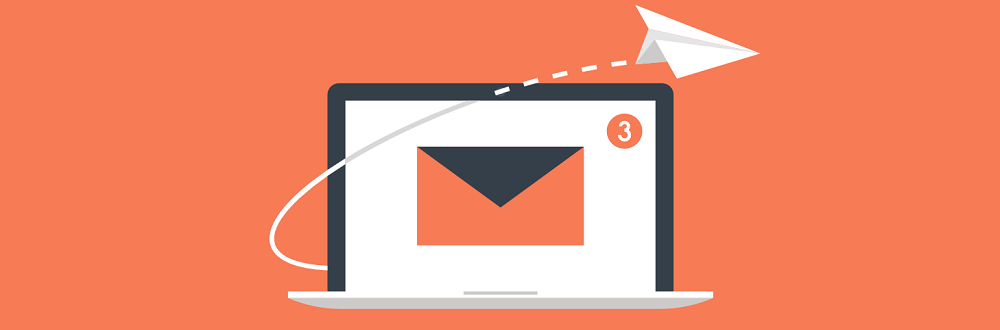How to Ensure You Receive Our Emails
We’ve noticed some of our emails may be landing in your Spam folder. To ensure you never miss any important updates or communications from Holy Blossom Temple, please follow the instructions below for your email provider to ensure our emails are delivered to your inbox.
Thank you for staying connected with us!
Gmail:
- Open your Gmail account.
- Find our email in the Spam folder.
- Click on the email to open it.
- Click the “Not Spam” button at the top.
- Add our email address to your contacts list by hovering over our email address, clicking “Add to contacts,” and saving.
Outlook:
- Sign in to your Outlook.com account.
- Click on the gear icon (Settings) in the upper right corner.
- Select View all Outlook settings at the bottom.
- Go to Junk email.
- Under Safe Senders and Domains, add our email address.
- Save your settings.
Yahoo:
- Log in to your Yahoo Mail account.
- Navigate to the Spam folder and open our email.
- Click the “Not Spam” button at the top.
- Go to Settings (gear icon) in the upper right corner.
- Select More Settings.
- Go to Filters and click Add new filters.
- Add our email address to the From field and click Save.
iCloud:
- Open your iCloud Mail account.
- Check the Junk folder for our email.
- Select the email and click Move to Inbox.
- Open the email in your Inbox.
- Click on the sender’s name and select Add to Contacts.
Rogers:
- Sign in to your Rogers email account.
- Go to the Spam folder and open our email.
- Click the “Not Spam” button.
- Open our email in your Inbox.
- Click on the sender’s name and add it to your contacts list.
Bell:
- Log in to your Bell email account.
- Check the Spam folder and open our email.
- Click the “Not Spam” button at the top.
- Go to your Inbox, open our email, and add the sender to your contacts.